Recover using System Restore from Advanced startup on Windows 10
Undoing system changes using Advanced startup
Boot into Advanced startup
1. Power on your computer.
2. As soon as the Windows logo appears on your screen, press the power button to interrupt the boot sequence.
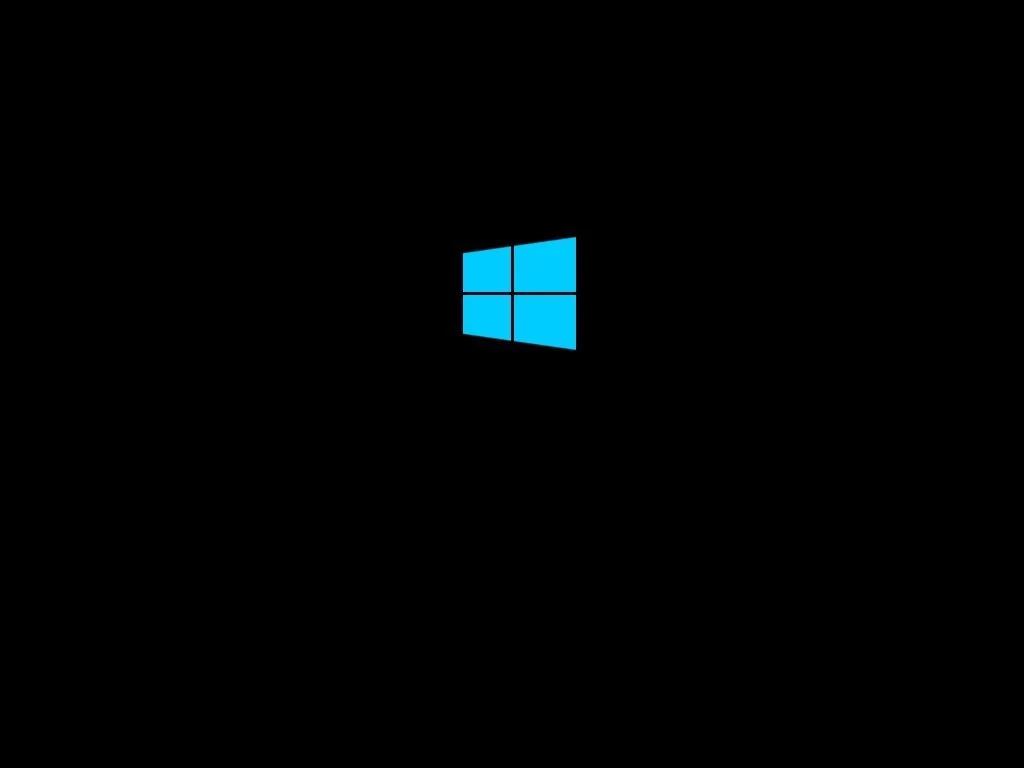
3. Repeat steps No. 1 and 2 two more times. (Or until the device boots into the recovery experience.)
After completing the steps, you can use the steps outlined below to access System Restore.
4. Click the Advanced options button.
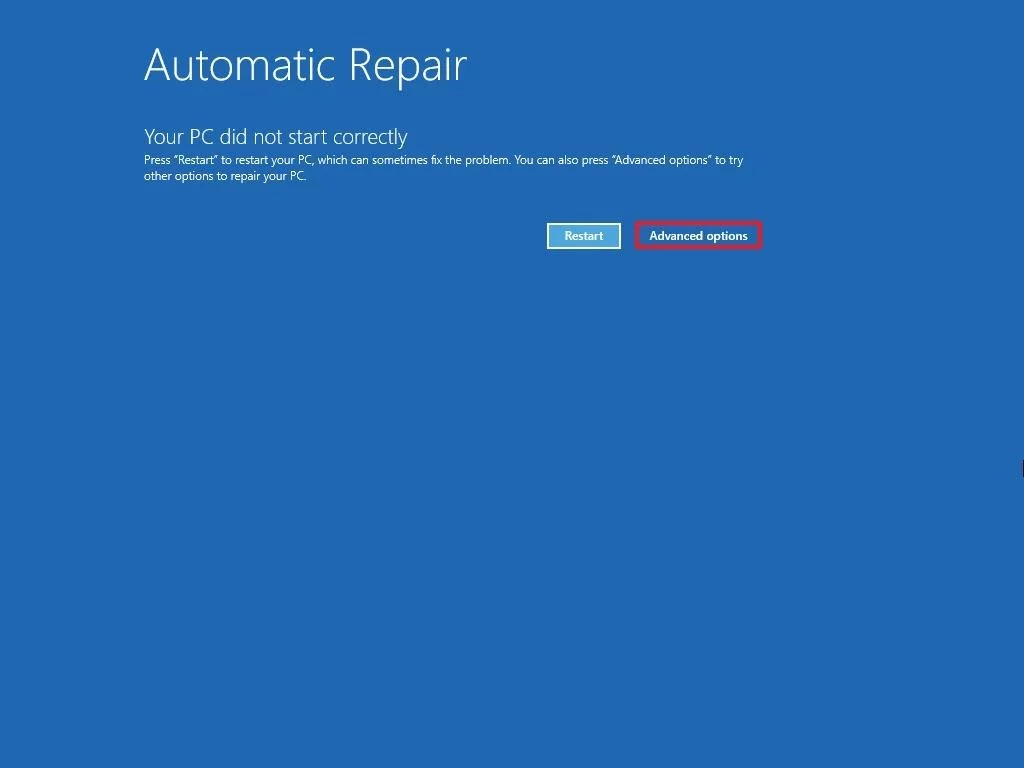
5. Click on Troubleshoot.
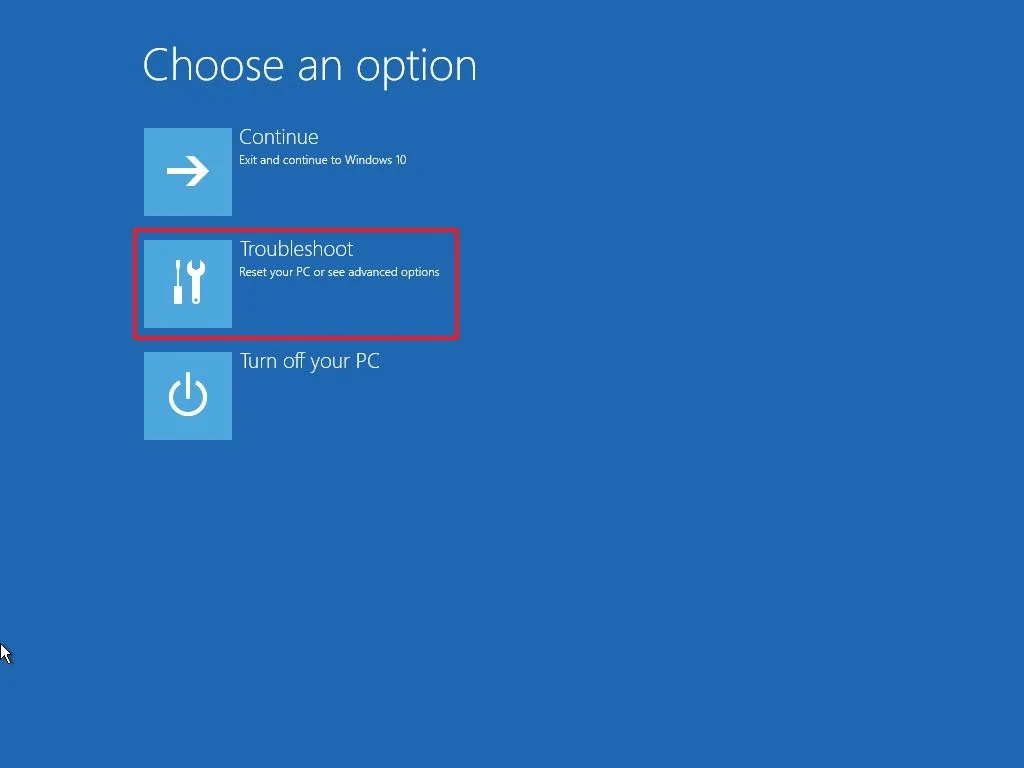
6. Click on Advanced options.
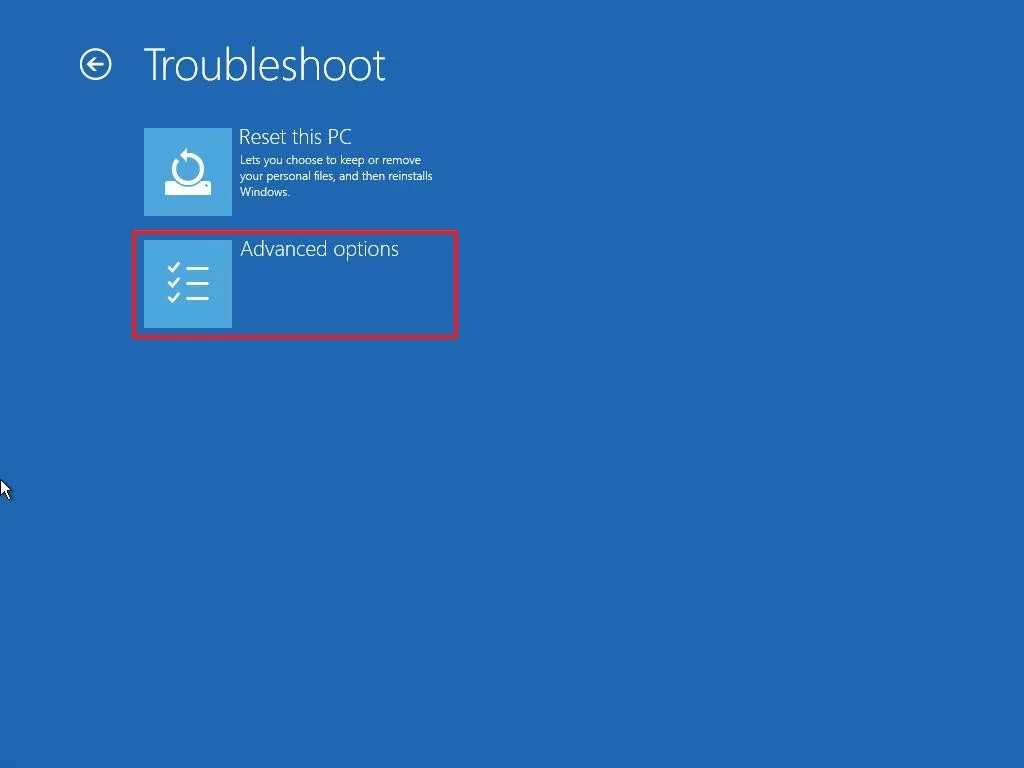
7. Click on System Restore.
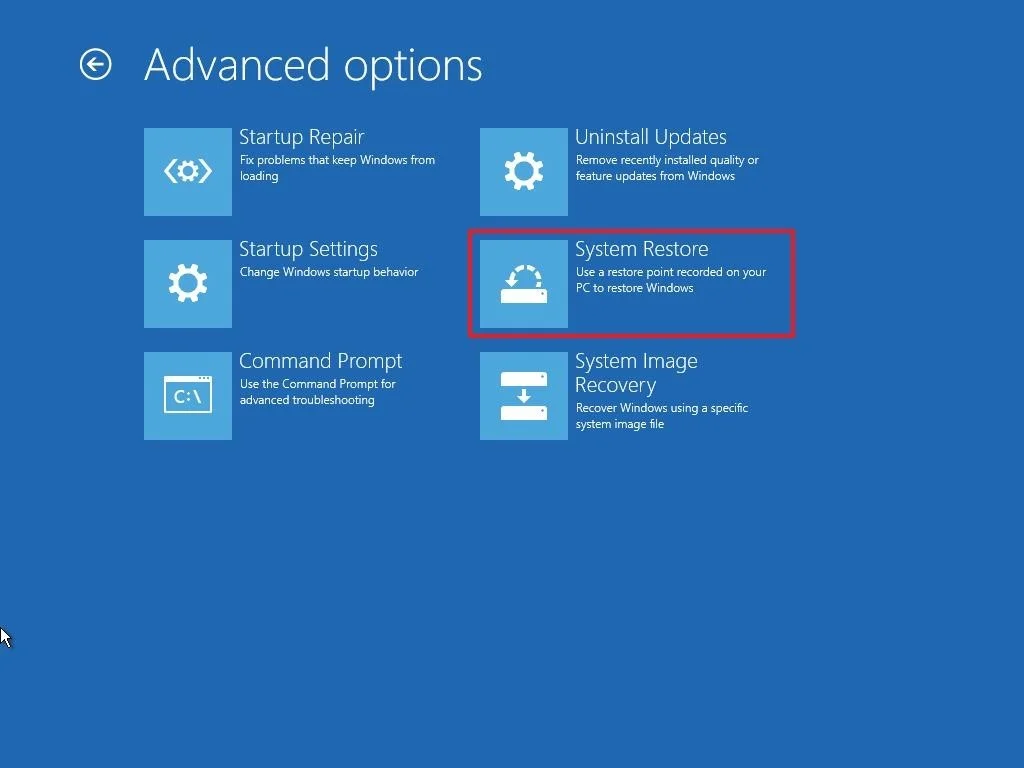
8. Click the Next button.
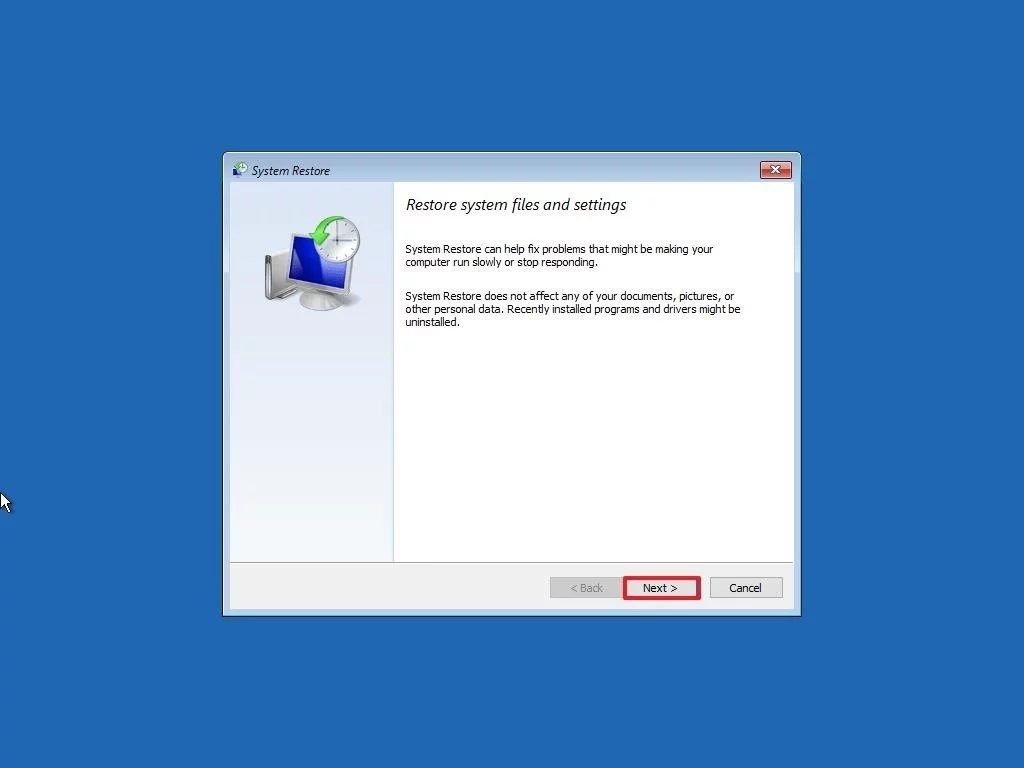
9. Select the restore point that you want to use on your computer.
10. Click the Scan for affected programs button to understand the apps that will no longer be available because they`re added after the creation of the restore point.
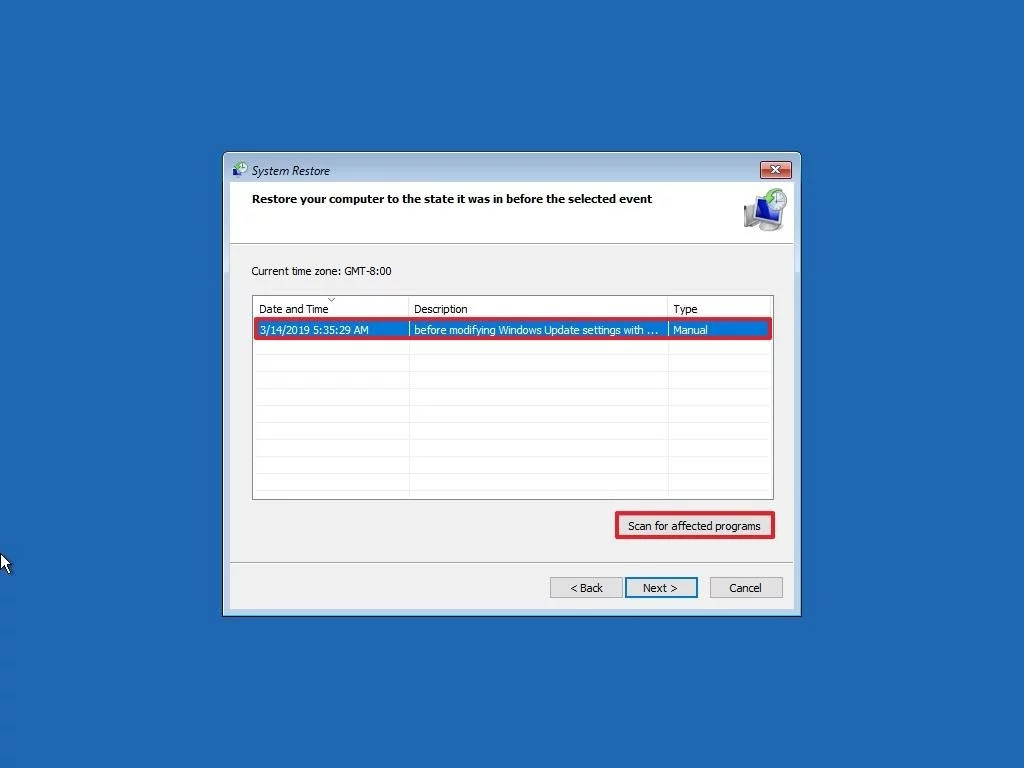
11. Click the Close button.
12. Click the Next button.
13. Click the Finish button.
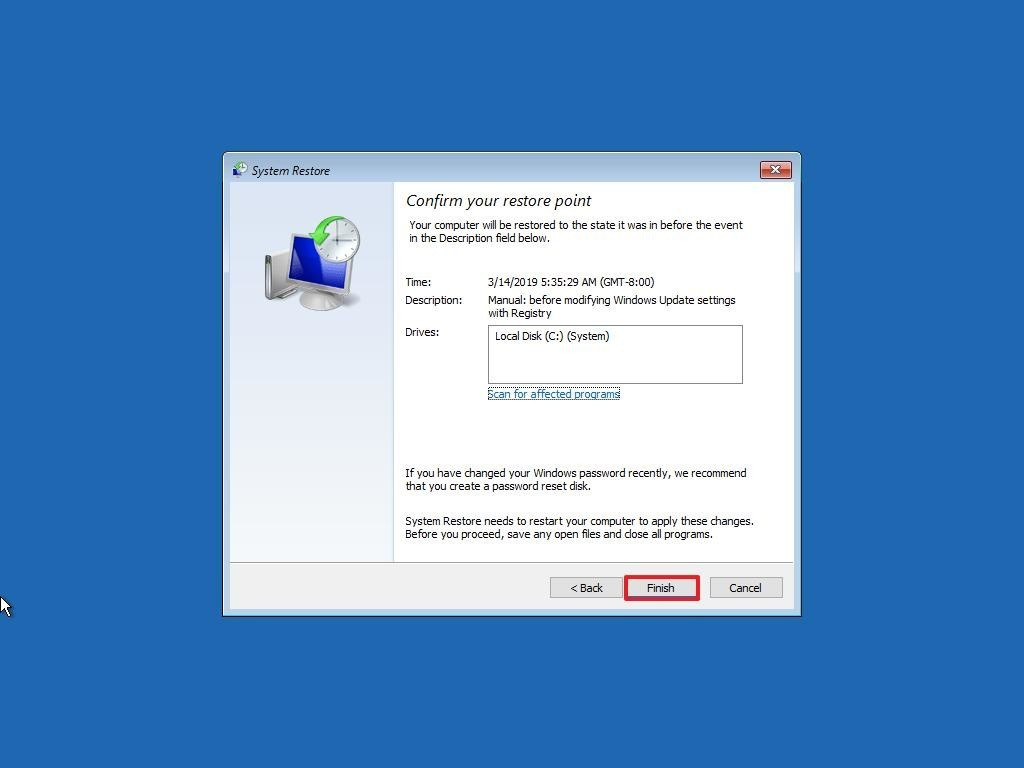
You can express your appreciation and support to the Author by clicking on a Google advertisement in this website.
Got question? Contact us at info@ts-wiki.com