Restore Local Security Policies to default by using Command Prompt
1. Press Windows Key + X on your keyboard to launch Quick Link menu. Select Command Prompt (Admin) to open an elevated Command Prompt window.
or
Search cmd, right-click Command Prompt and choose Run as administrator on the menu.
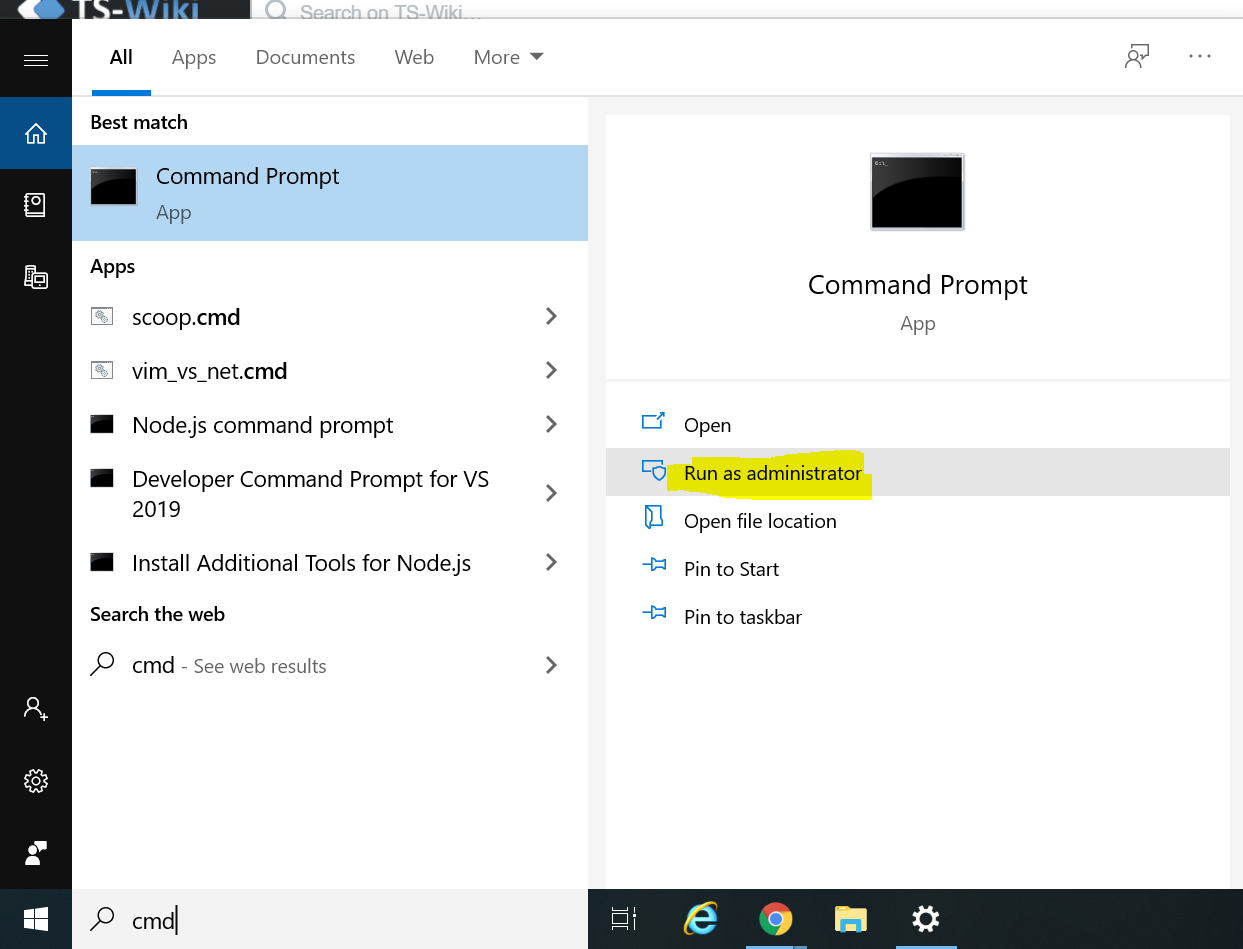
2. Enter the below command in the prompt window and hit Enter:
secedit /configure /cfg %windir%infdefltbase.inf /db defltbase.sdb /verbose
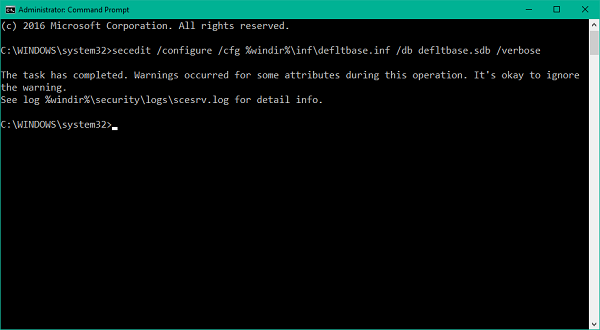
3. Restart your machine
Note: If some of the components are still appearing strange, you can go for the next method to hard reset the Group Policy Objects.
Reset Group Policy Objects using Command Prompt
1. Open an elevated Command Prompt window
or Search cmd, right-click Command Prompt and choose Run as administrator on the menu.
2. Enter these commands in CMD and execute them one by one.
RD /S /Q "%WinDir%System32GroupPolicyUsers"
RD /S /Q "%WinDir%System32GroupPolicy"
gpupdate /force
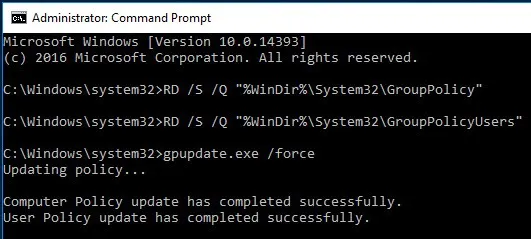
3. Once done, restart your computer.
You can express your appreciation and support to the Author by clicking on a Google advertisement in this website.
Got question? Contact us at info@ts-wiki.com