Make the Windows 10 Taskbar More Transparent
Set transparency in Win10 system taskbar
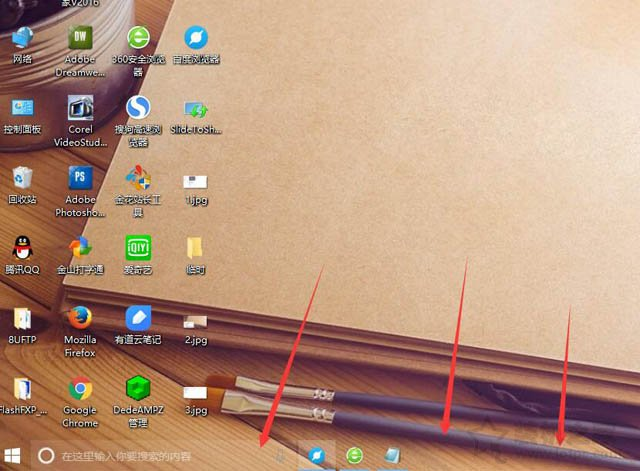
1. Click Start Menu→Settings→Personalization→Color, and toggling on the `Transparency effects` setting
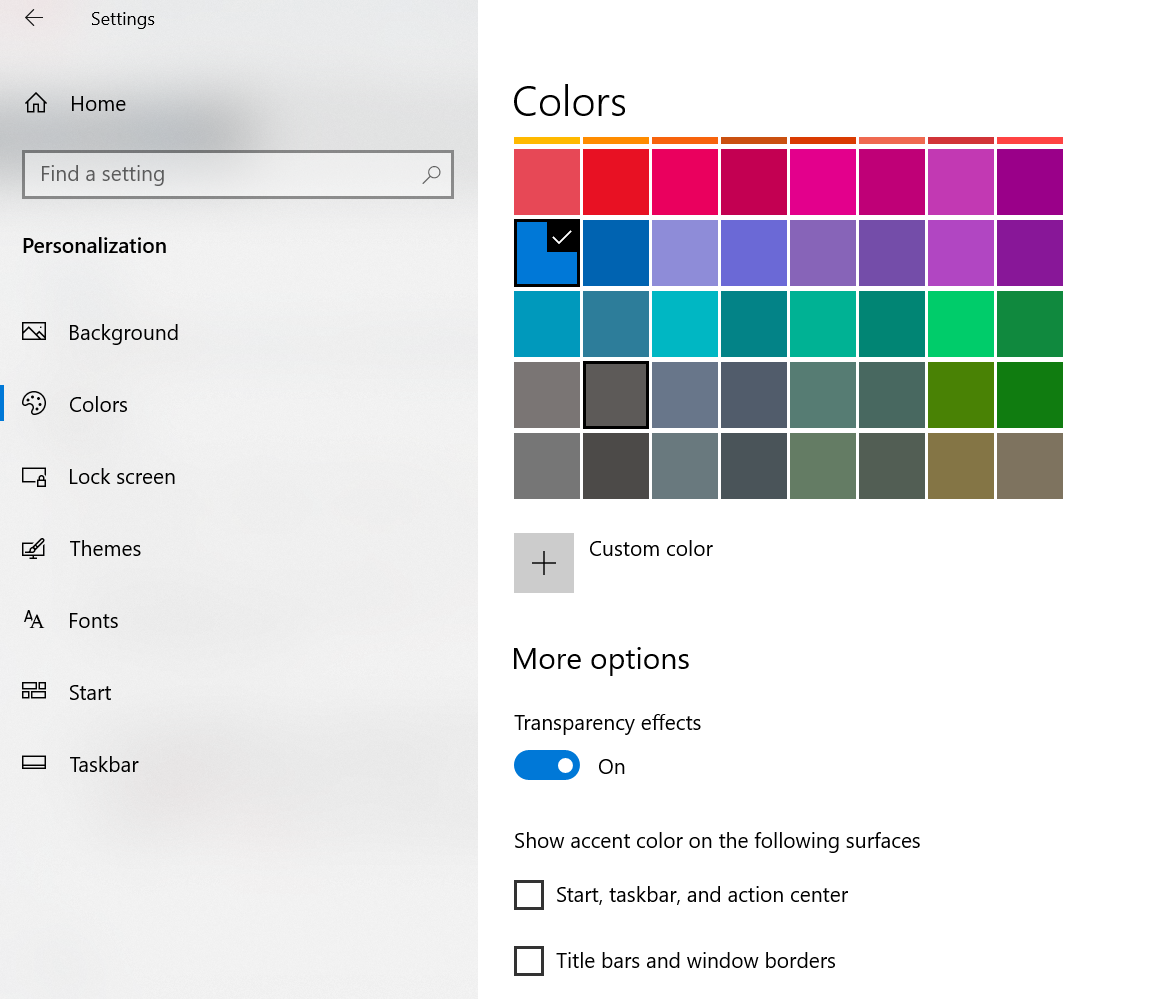
2. Press the Windows key + the R key at the same time to open the Run: dialog
3. Type regedit and press the OK button
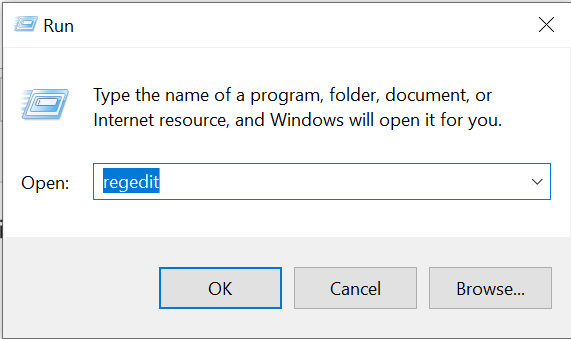
4. Navigate to the HKEY_LOCAL_MACHINESOFTWAREMicrosoftWindowsCurrentVersionExplorerAdvanced key
5. Right-click on Search and select New and then DWORD (32-bit) Value as shown below
6. You will be prompted to enter the name of the new value. Type UseOLEDTaskbarTransparency and press Enter on the keyboard. Double-click on UseOLEDTaskbarTransparency and set the value to 1 and then press the OK button.
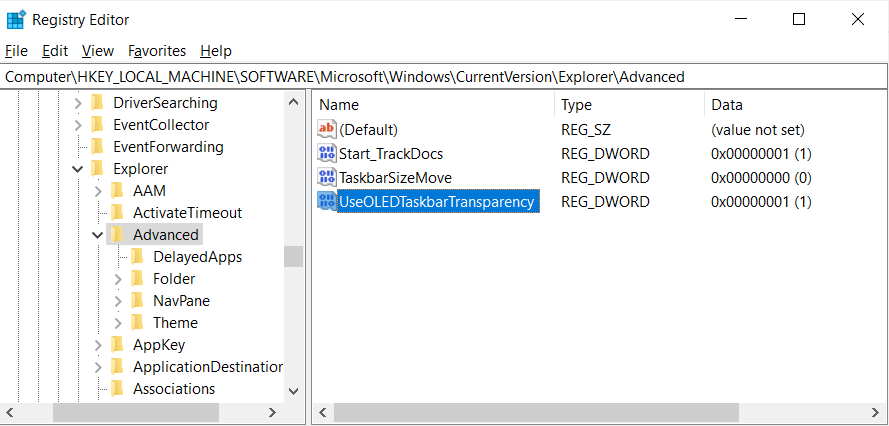
7. Go back into Settings > Personalization > Colors and toggle the Transparency effects setting from On to Off and then back to On again for the Registry change to go into effect.
You can express your appreciation and support to the Author by clicking on a Google advertisement in this website.
Got question? Contact us at info@ts-wiki.com