Fix blue screen error - Stop Code: MEMORY MANAGEMENT
Most of time, these problems are caused by the memory failure. It is recommended to use the "MemTest64" software to test the memory to see if it is caused by the memory (RAM).
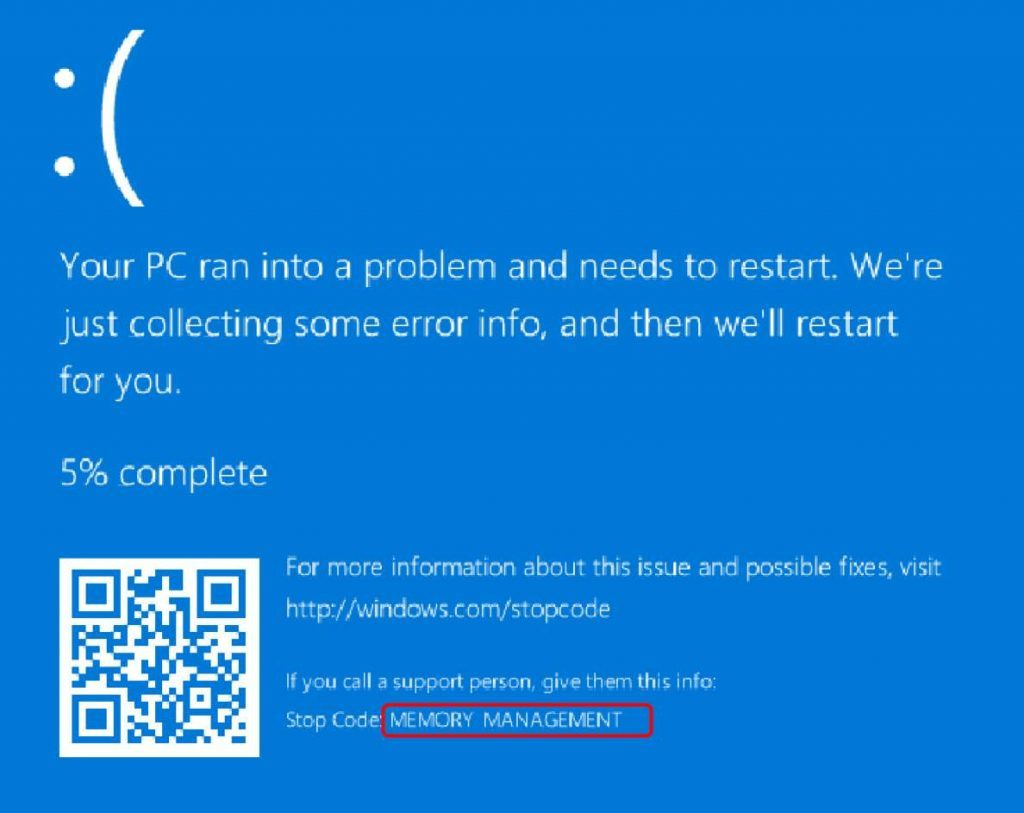
Download link for "MemTest64" software : https://www.techpowerup.com/memtest64/
1. Open the "MemTest64" software and click "Start Test" directly, as shown in the figure below.
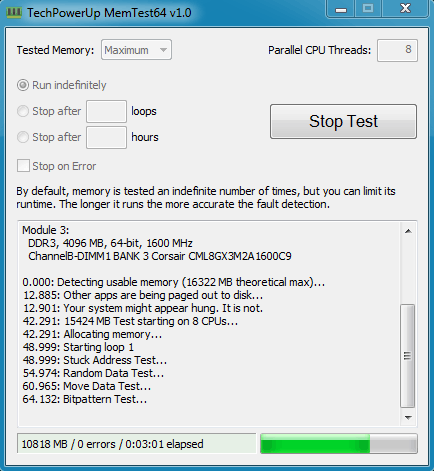
2. After the test, we need to pay attention to see if there is an error in the memory. If it is "0", there is no error, which means there is no problem with the memory. Reinstall the system to solve it .
3. If an error in the memory is detected, it means that the memory is faulty.
4. But don’t worry, the memory may not broken. Shut down the computer and cut off the power. Open the case and unplug the memory. Wipe the golden finger part of the memory repeatedly with an eraser. Install it back and test whether you will encounter a blue screen again. If it still appears, please try a different memory slot.
5. If there are multiple RAMs, you need to wipe the RAM with eraser for all of them. After that, try test them one by one as well.

You can express your appreciation and support to the Author by clicking on a Google advertisement in this website.
Got question? Contact us at info@ts-wiki.com