Prevent Windows 10 from Disconnecting Network during Sleep
Maintain an Internet Connection After a Computer Sleeps and therefore, continue downloading in sleep mode in window 10.
1. Press the Windows logo key + R to open the Run command box. Type powercfg.cpl and press Enter.
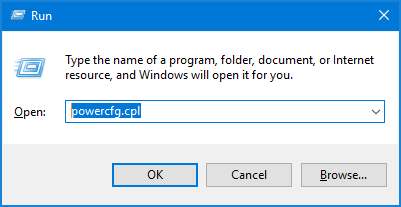
2. Click "change plan settings"
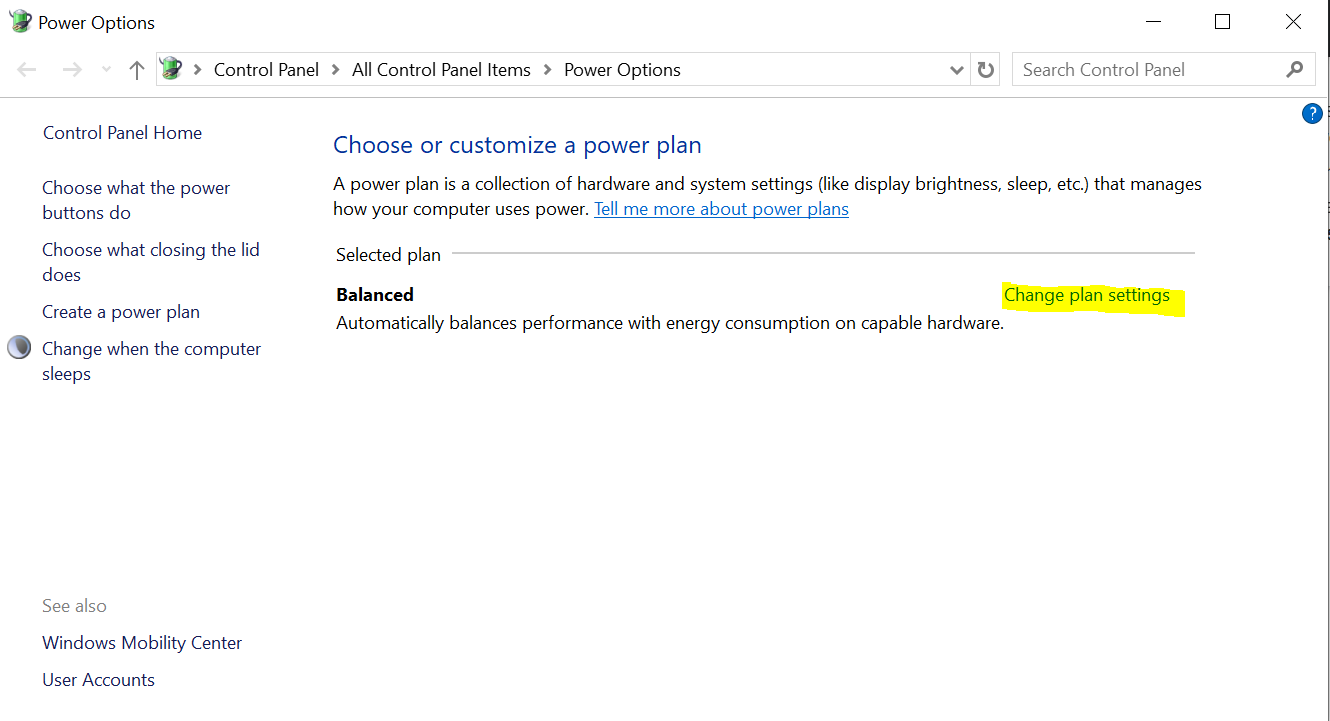
3. Click "Change advanced power settings", as shown in the figure below.
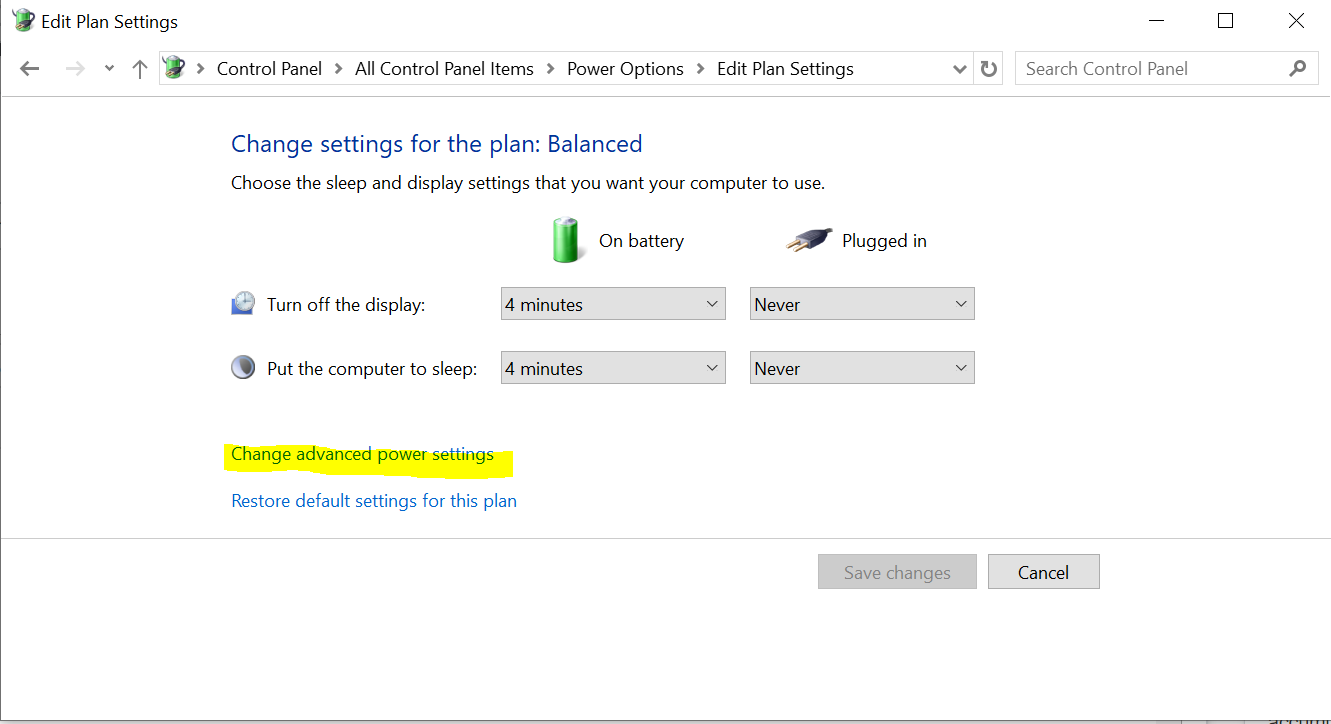
4. Expand the wireless adapter settings, expand the Power Saving Mode, and set it to "Maximum Performance", as shown in the figure below.
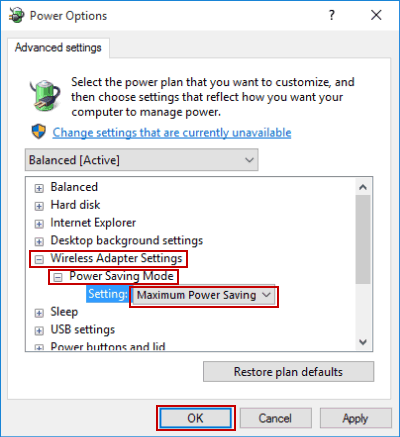
5. Click the Start button and type "Device Manager" in the search bar. The Device Manager dialog launches. (Alternatively, select "Control Panel", then select "Device Manager.")
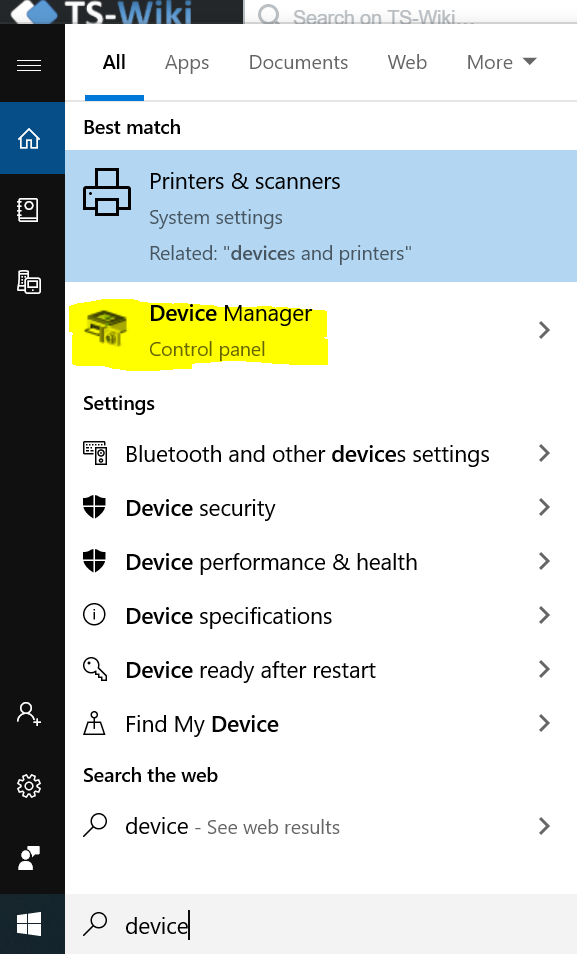
6. Click the small arrow next to "Network adapters." Click once on your adapter to highlight it. Right-click and select "Properties" from the context menu.
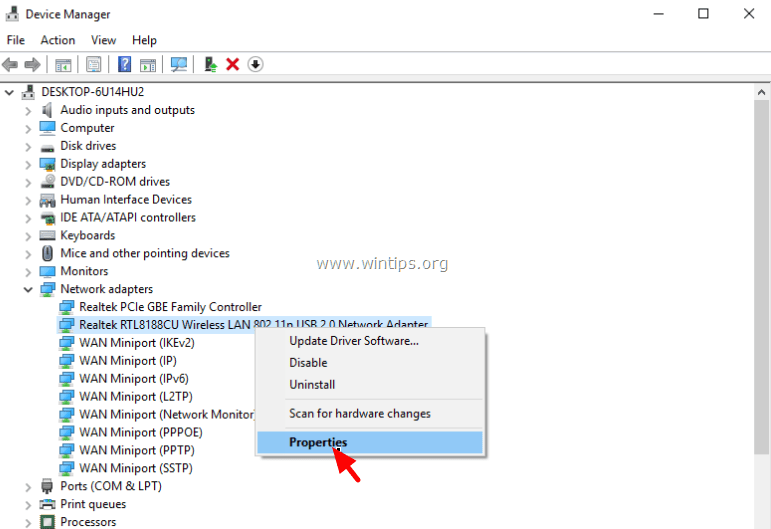
7. Click the "Power Management" tab. Deselect the check mark beside "Allow the computer to turn off this device to save power." Click the "OK" button.
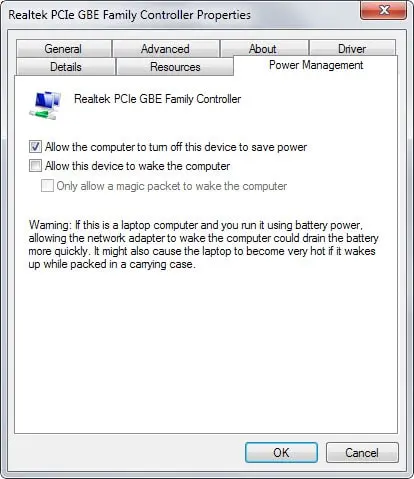
You can express your appreciation and support to the Author by clicking on a Google advertisement in this website.
Got question? Contact us at info@ts-wiki.com