Manually clean up cache files on Windows 10 through BAT scripts
As we know, Windows system will generate junk cache files. The steps here will teach user on how to delete Unnecessary files Cache on your System.
One-click bat code for cleaning system cache files:
1. Create a new text document in a blank space on the computer desktop
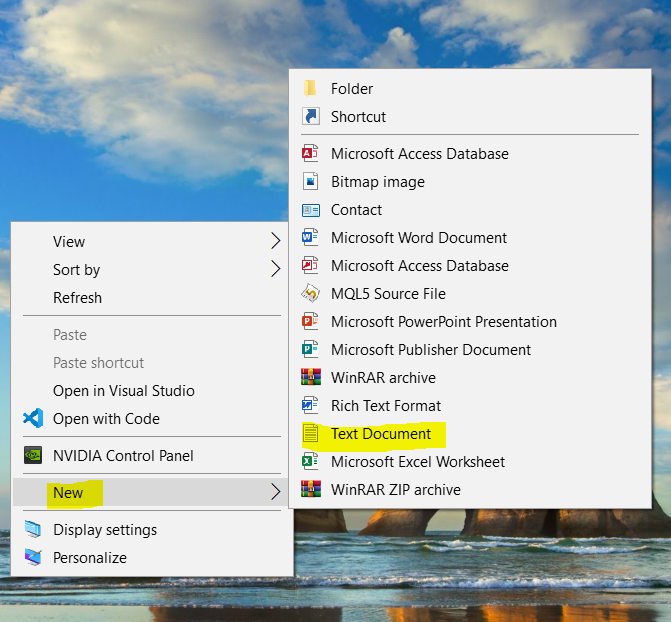
2. After the creation is complete, copy and paste the following text into the text document. As shown below:
@echo off
echo is clearing system junk files, please wait...
del /f /s /q %systemdrive%*.tmp
del /f /s /q %systemdrive%*._mp
del /f /s /q %systemdrive%*.log
del /f /s /q %systemdrive%*.gid
del /f /s /q %systemdrive%*.chk del /f /s /q %systemdrive%*.old
del /f /s /q %systemdrive% ecycled*.*
del /f /s /q %windir%*.bak
del /f /s /q %windir%prefetch*.* rd /s /q %windir% emp & md %windir% emp
del /f /q %userprofile%cookies*.*
del /f /q %userprofile% ecent*.*
del /f /s /q "%userprofile%Local SettingsTemporary Internet Files*.*"
del /f /s /q "%userprofile%Local SettingsTemp*.*"
del /f /s /q "%userprofile% ecent*.*" Echo clear system garbage is complete!
echo. & pause
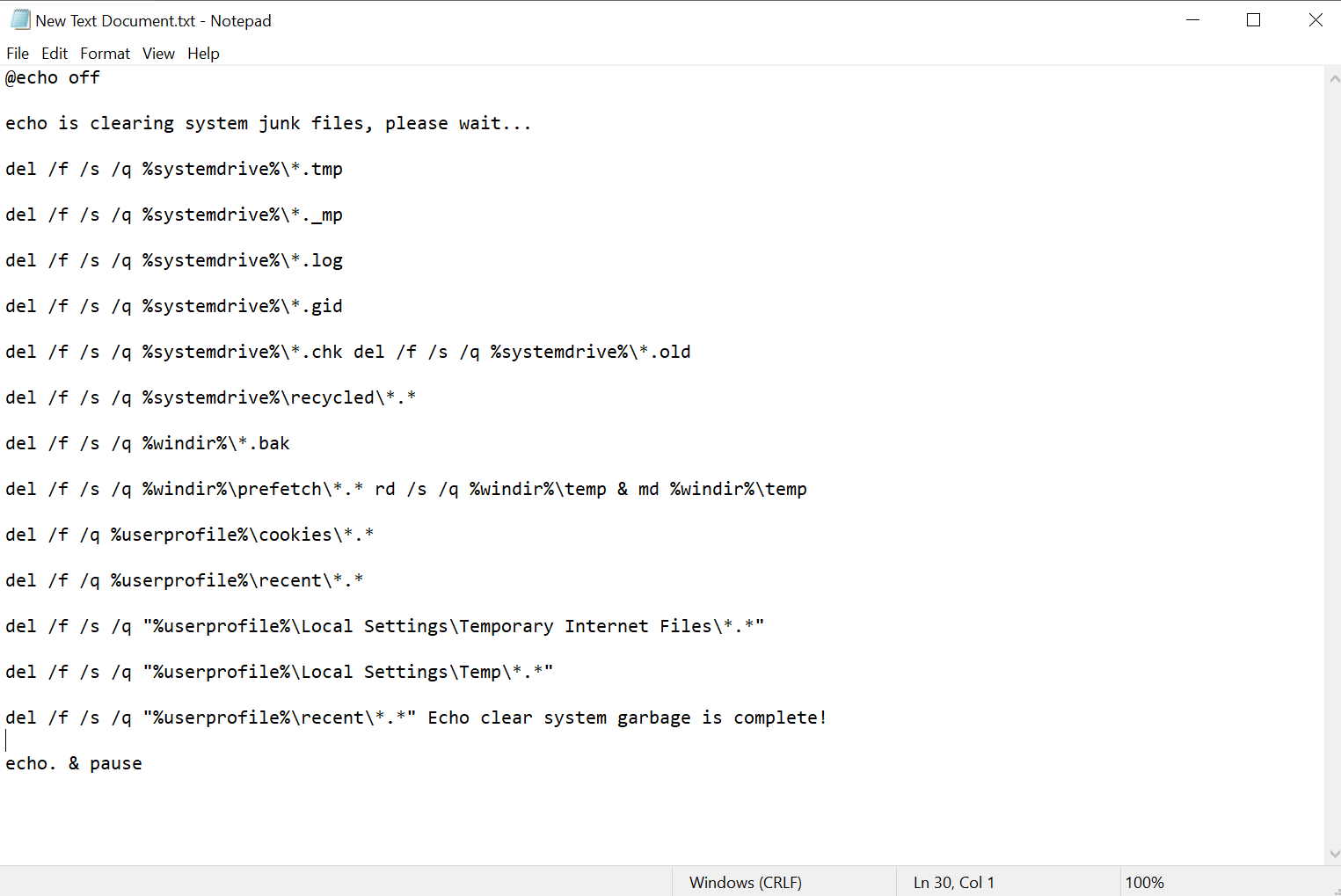
3. After copying is complete, click File and Save As. After the Save As window pops up, the save type is changed to all files, the save path is customized, and the file name is customized (Note: the file name suffix needs to be added with ".bat")
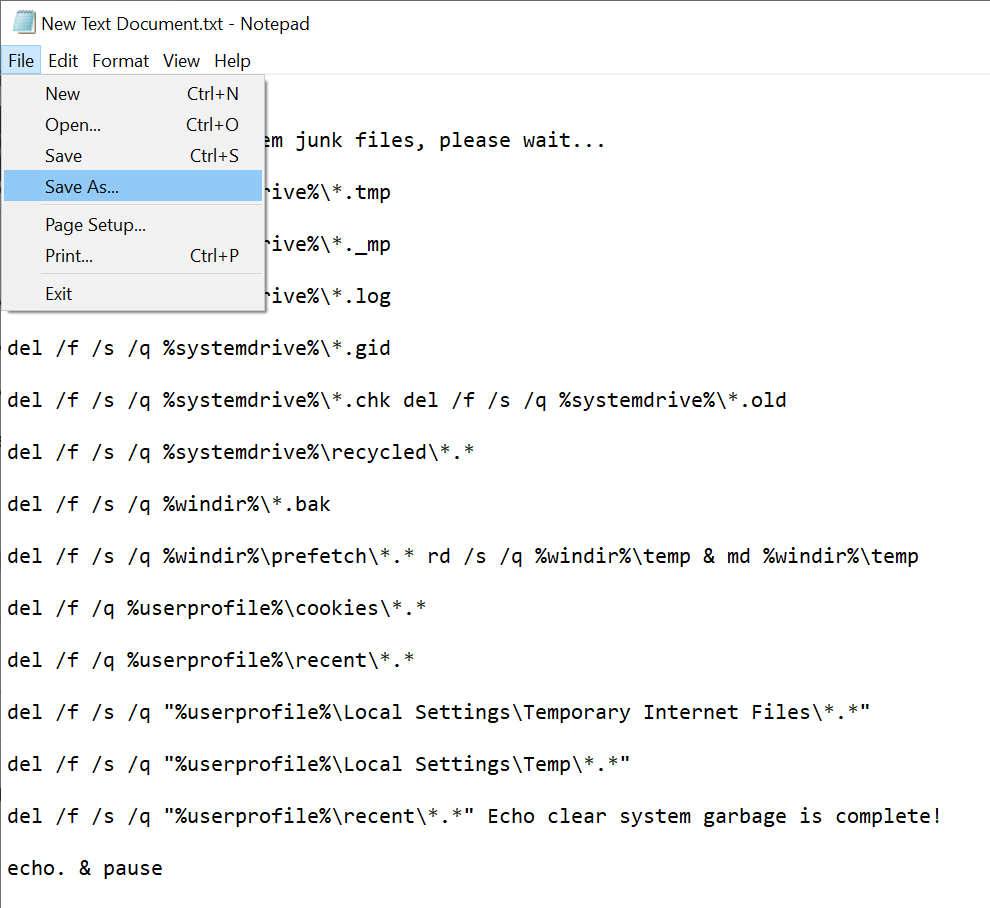
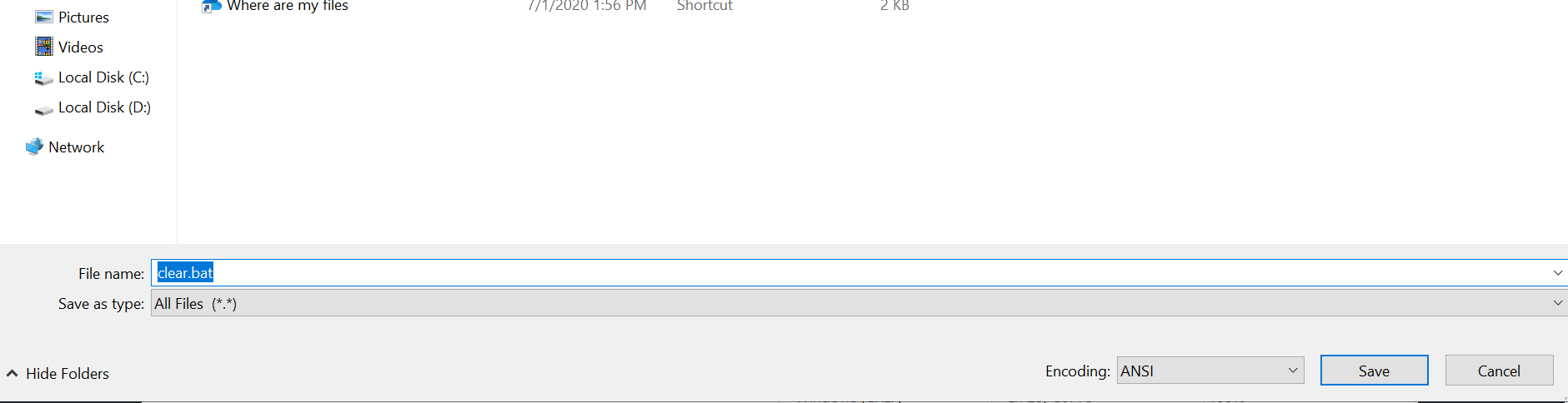
4. Finally, a bat batch file is generated, we right click on it and choose to run as administrator, and the system will automatically clean up junk files.
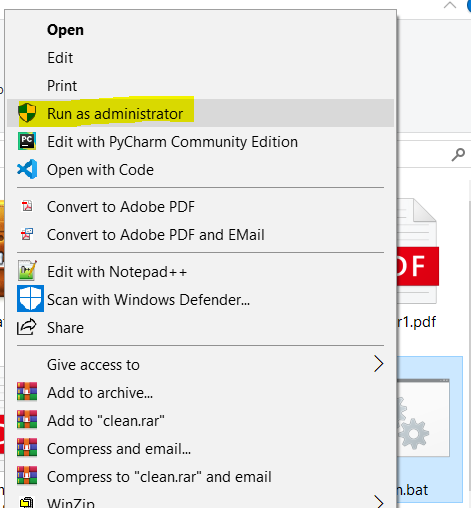
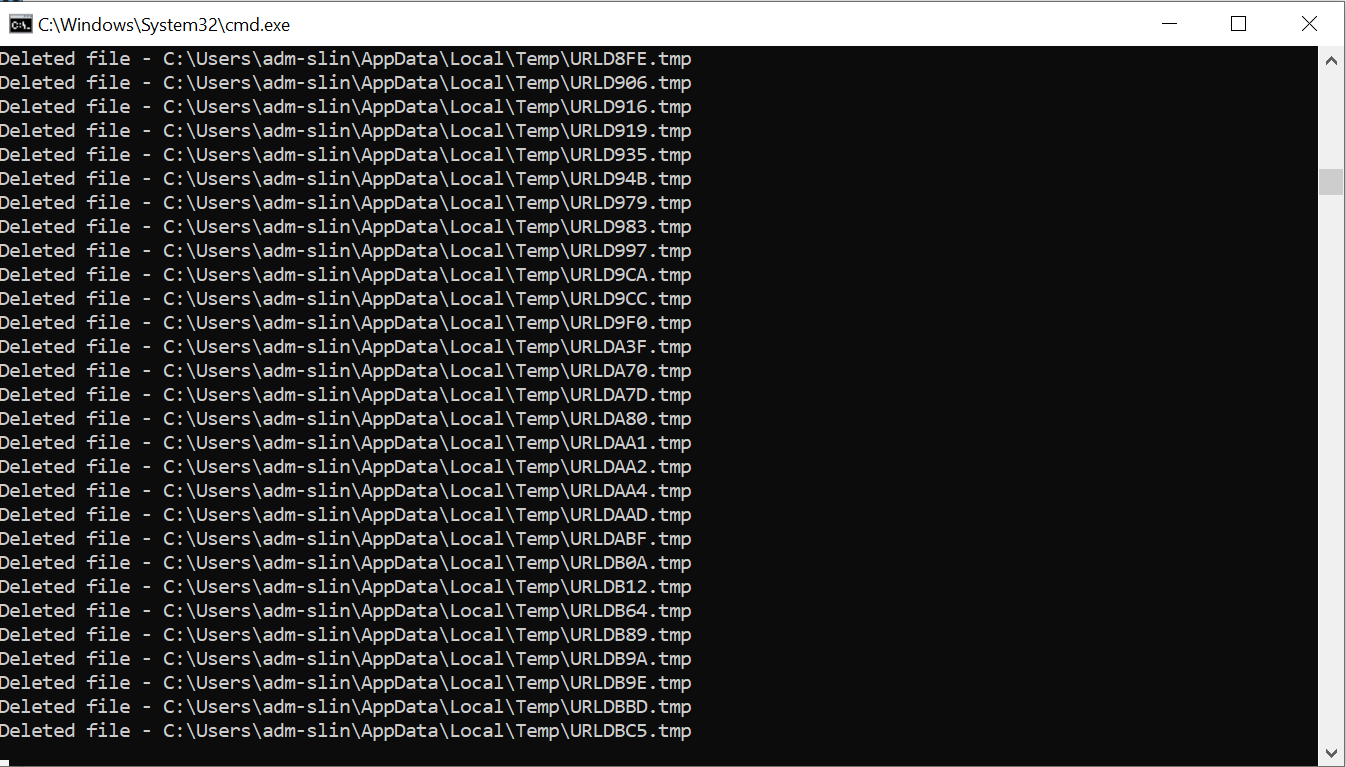
You can express your appreciation and support to the Author by clicking on a Google advertisement in this website.
Got question? Contact us at info@ts-wiki.com