Convert MBT to GPT using Diskpart utility
Features | MBR | GPT |
Maximum storage capacity | 2TB (upto 4TB for NTFS) | No disk capacity limitation |
Boot mode | BIOS | UEFI |
Compatibility | All Windows and Windows Server versions from Windows NT to Windows 10 and Windows Server 2019 | Windows 7, 8, 8.1, 10 Windows Server 2008, 2012, 2016, 2019 |
Security | Easy to configure with no security features | More secure |
Data safety | More prone to errors because the boot records are stored on the same partition | Less prone to errors and data recovery is possible as CRC information is stored in a separate partition. |
1. Open the Run dialog (Windows key + R), type diskpart and click OK
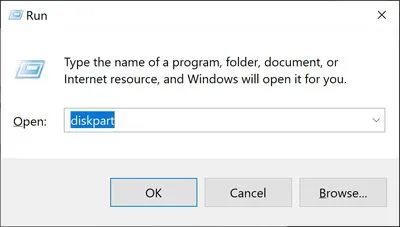
2. Then type diskpart and press Enter
3. Run the command list disk.
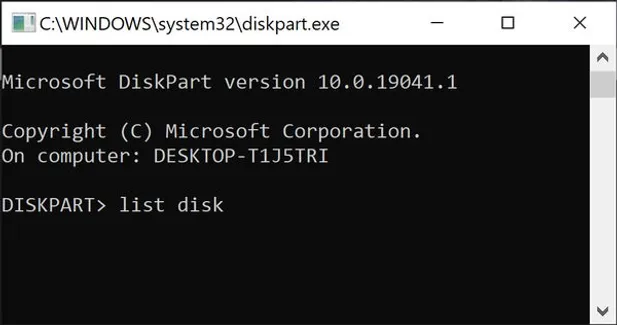
4. Run the command select disk X (X being the number of the MBR disk you want to convert to GPT). This selects the required hard disk.
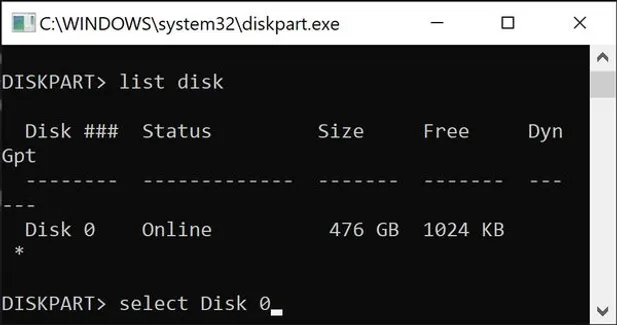
5. Run the command convert gpt. This will convert the target to GPT.
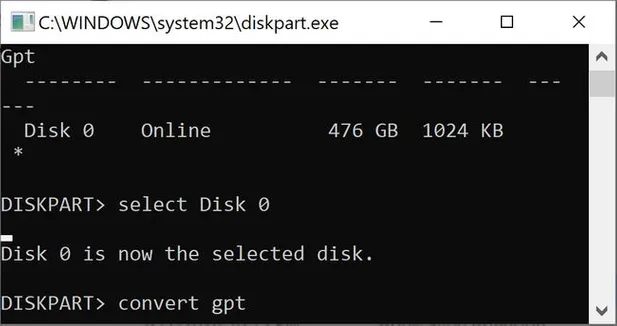
You can express your appreciation and support to the Author by clicking on a Google advertisement in this website.
Got question? Contact us at info@ts-wiki.com