Type Currency Symbols on Your Mac
€: Euro
To type the euro (€) symbol on a UK keyboard, use the Alt/Option + 2 shortcut.
To type the euro (€) symbol on a keyboard with a US layout, use Alt/Option + Shift + 2.
£: British pound sterling
Regardless of the your keyboard layout, you can type the GBP symbol using the Alt/Option + 3 keyboard shortcut.
$ and ¢: Dollars and cents
Type a dollar sign using the Shift + 4 keyboard shortcut. If you want to type the cent (¢) symbol, use Alt/Option + 4
¥: Japanese Yen and Chinese yuan/renminbi
Type the “¥” symbol, using the Option + Y keyboard shortcut.
Launch the Character Viewer window:
1. In your Mac’s menu bar, select “Edit -> Emoji & Symbols.” Alternatively, you can launch the Character Viewer using the Ctrl + Command + Space keyboard shortcut.
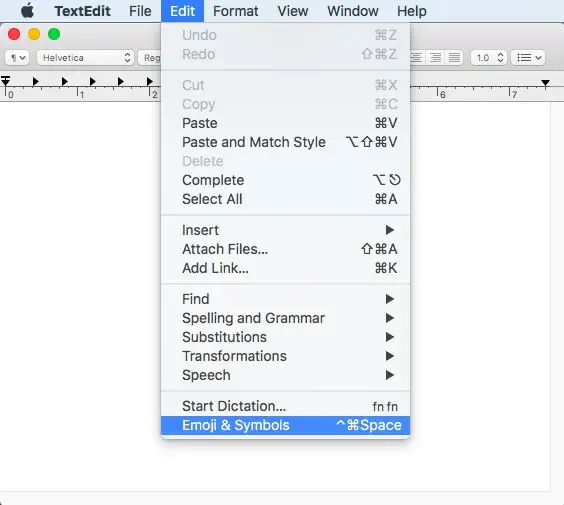
2. In the subsequent Character Viewer window, select “Currency Symbols.”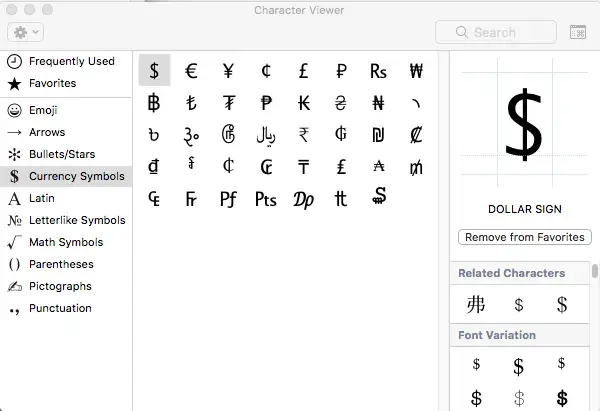
3. Find the symbol that you want to insert and give it a click; you should now see all of the available font variations for your chosen character.
4. Double-click the font variation that you want to use, and macOS will insert this character into your application or document.
You can express your appreciation and support to the Author by clicking on a Google advertisement in this website.
Got question? Contact us at info@ts-wiki.com