Delete, Move, or Rename Files In Use By Another Program
Error message “The action can’t be completed because the folder or file is open in another program".
You will get the error message that you cannot delete the file because it is in use by another process.
Use Windows Shadowcopy (VSS)
1. Open the command prompt with administrative privileges.
2. Run the following command: esentutl /y <SOURCE>
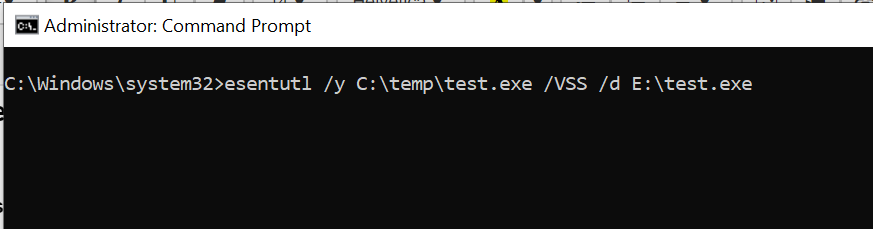
Some file extensions are blocked by VSS like .OST and PST Outlook data files. To copy these files from VSS, you should delete the file extensions from the registry first. Go to the following registry key and delete your desired extension:
HKEY_LOCAL_MACHINE\SYSTEM\CurrentControlSet\Control\BackupRestore\FilesNotToSnapshot
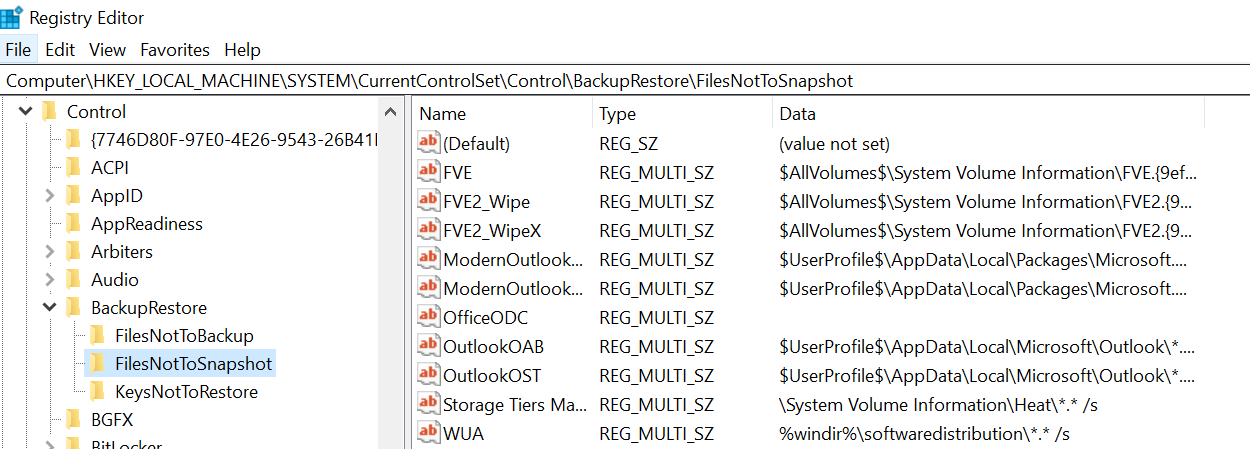
End process using the Task Manager
If you know that it is not Windows Explorer and another specific process is locking the file, you can simply go to Task Manager, select the process and press the End task button.
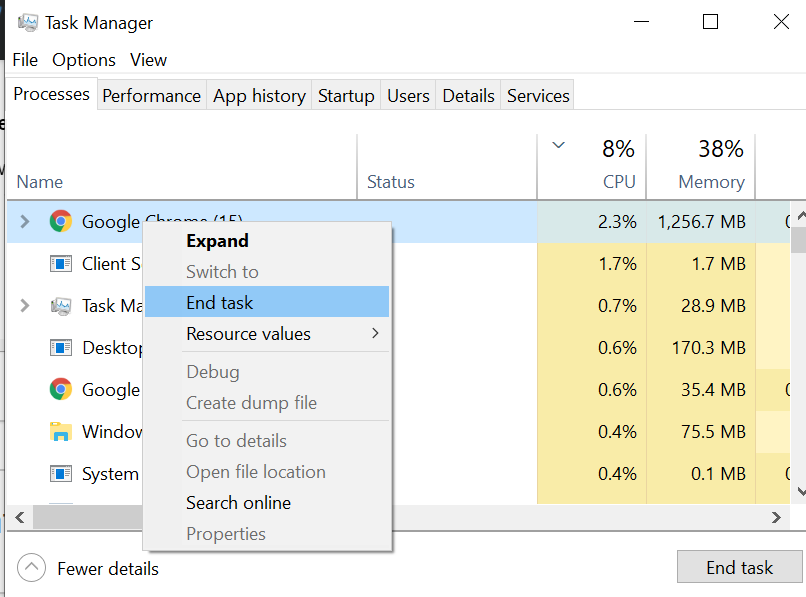
Restart the computer
When nothing works, restarting the computer.
Using third-party tools to unlock a file or folder
Microsoft Process Explorer
1. Download Microsoft Process Explorer.
https://docs.microsoft.com/en-us/sysinternals/downloads/process-explorer
2. Unzip the downloaded zip file in a folder and run procexp.exe (for 32-but systems) or procexp64.exe (for 64-bit systems).
3. Go to Find menu and select Find handle or DLL.
4. Enter the file name which you want to delete/rename/move and press the Search button.
5. The searching process takes some time but it will list down the program or user which has locked your file.
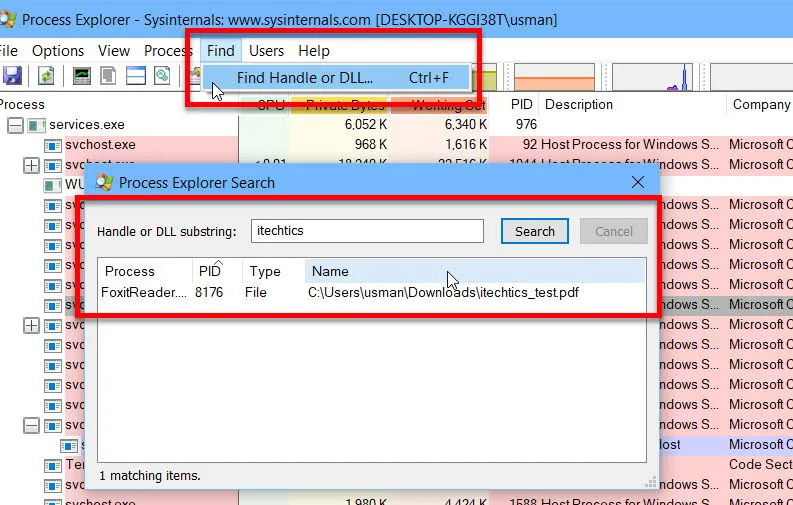
IObit Unlocker
1. Download: iobit.com
2. Unlocker gives multiple ways to quickly unlock files.
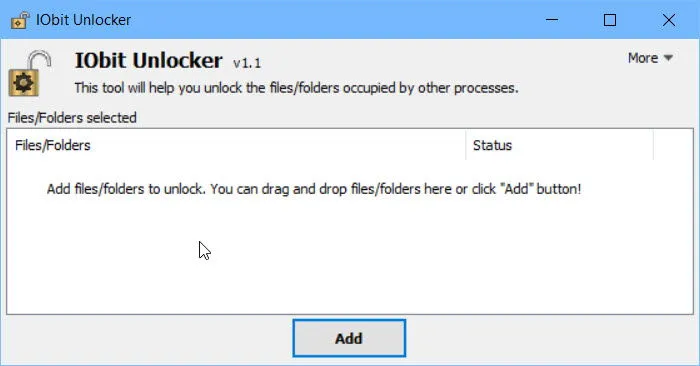
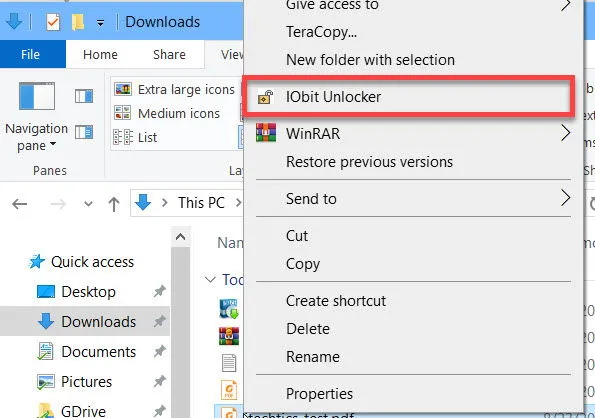
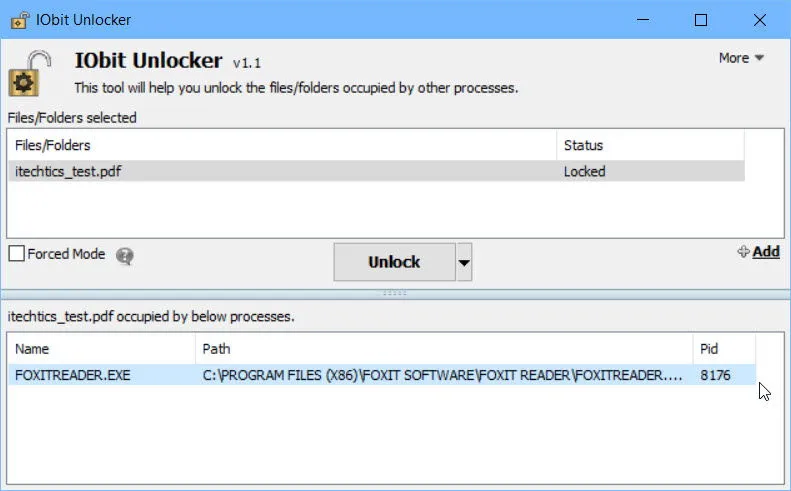
LockHunter
Download: lockhunter.com
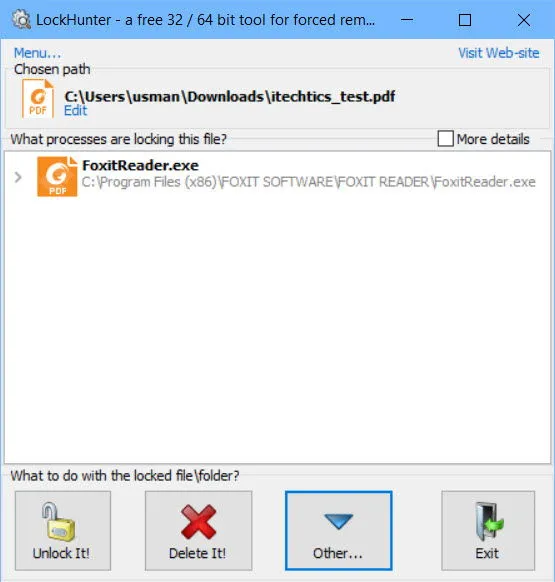
You can express your appreciation and support to the Author by clicking on a Google advertisement in this website.
Got question? Contact us at info@ts-wiki.com