Missing application icons on start menu for Windows 10
After updating the windows, you may notice that some of start menu icons are blank (or Icons in start menu are gone). These applications are most likely the installed programs.
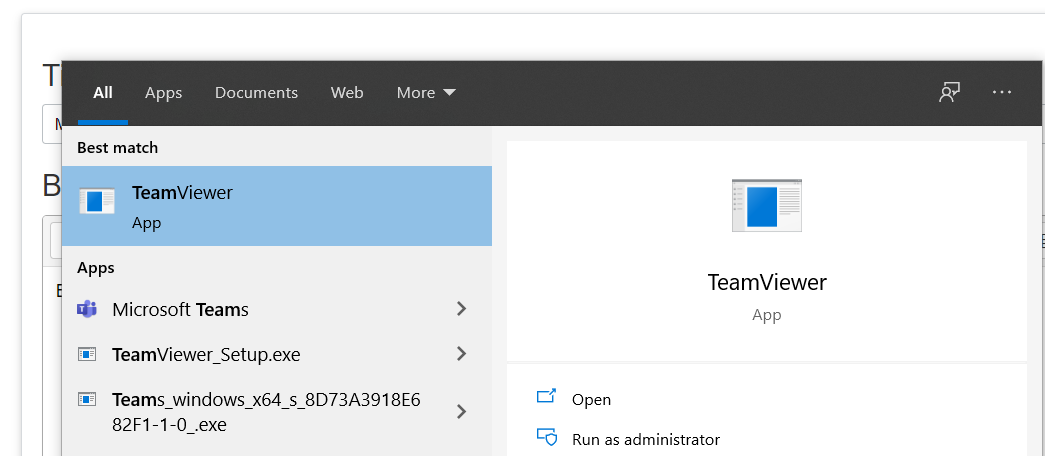
Fixing the issue by re-creating the shortcuts:
1. Right click on the application (Missing icon), and click Open file location or go to the following folder directly:
C:/ProgramData/Microsoft/Windows/Start Menu/Programs
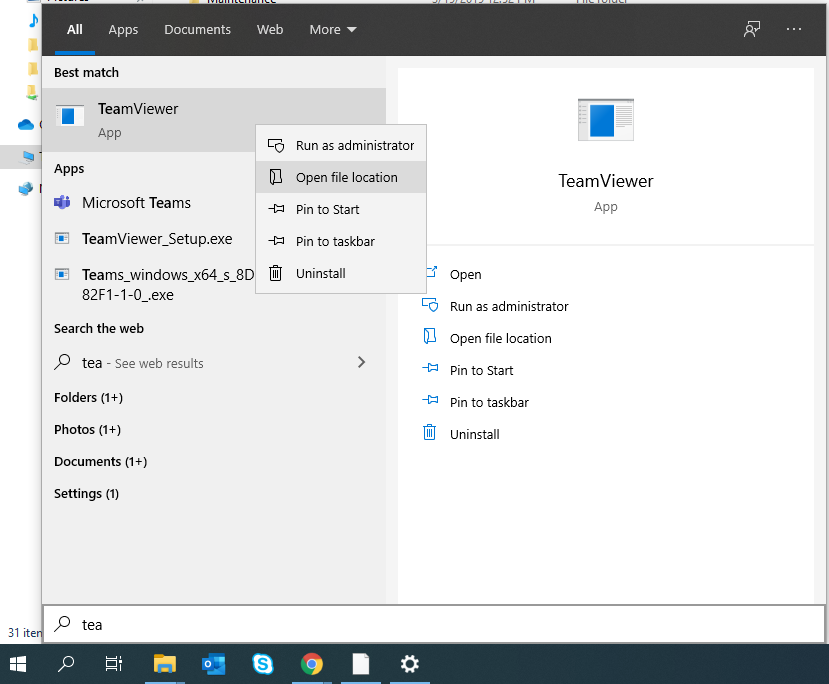
2. In the program folder, look for the the application (Missing icon) , right click again and then choose Open file location (This will lead to the application`s installed files location)
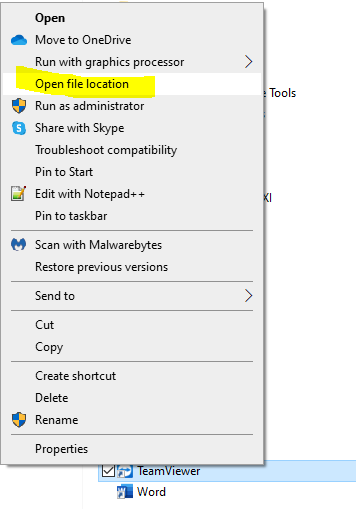
3. Look for the exe file which use to the start the program. For my case here, it is the TeamViewer.exe.
Right click on the exe file > Sent to > Desktop (create shortcut)
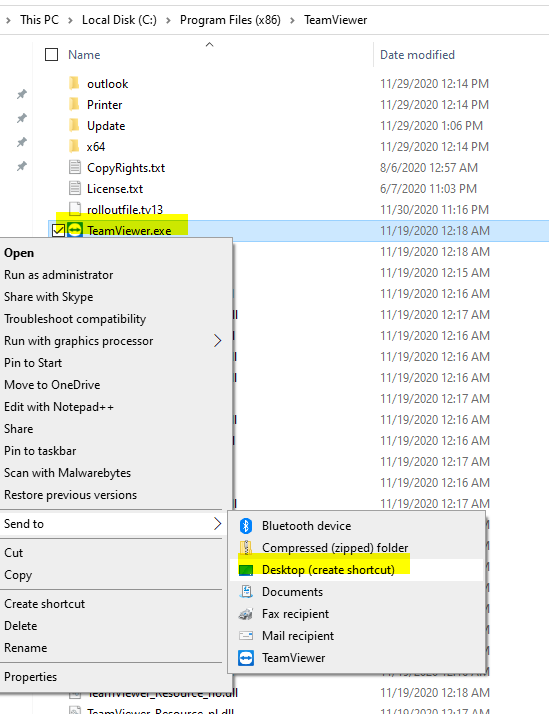
4. On the Desktop, rename the shortcut. For may case, I will rename "TeamViewer.exe - Shortcut" to "TeamViewer"
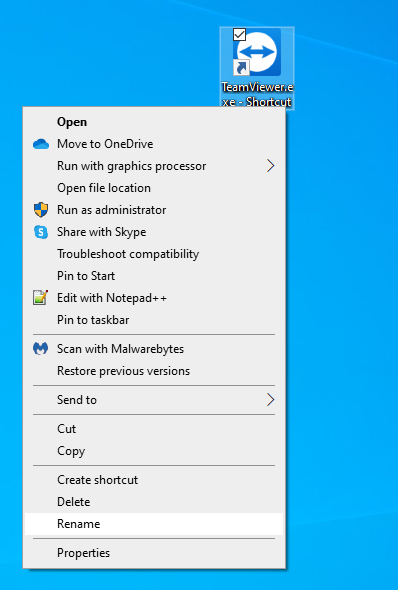
5. Delete the Original TeamViewer shortcut from the Programs folder and move the this new TeamViewer shortcut in. (Replace the original shortcut with this new created shortcut)
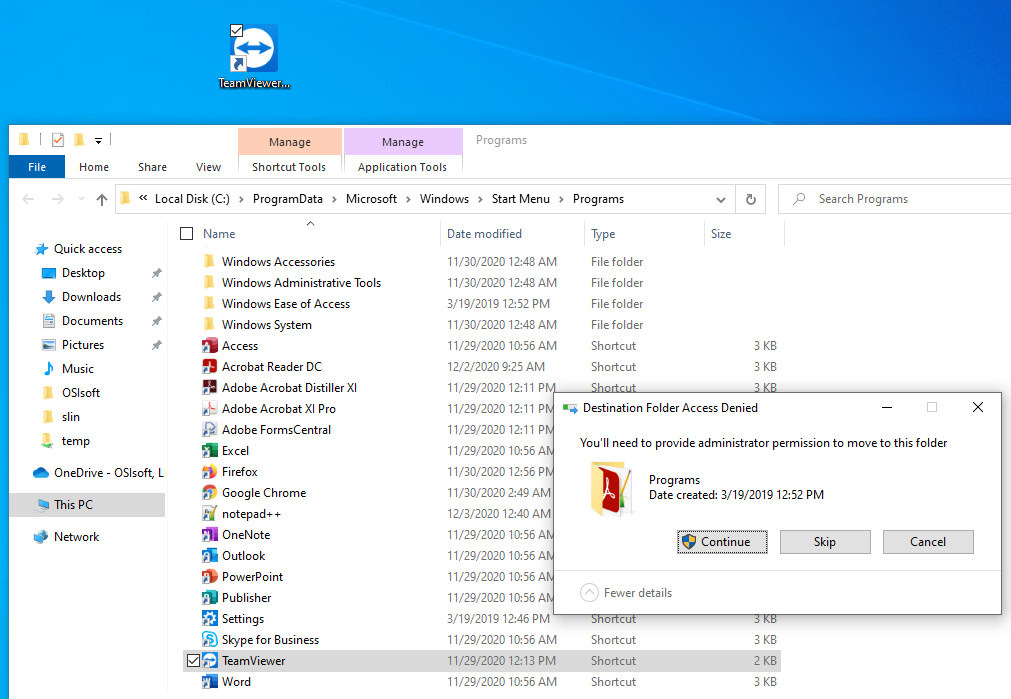
Fixing the issue by reinstalling the program:
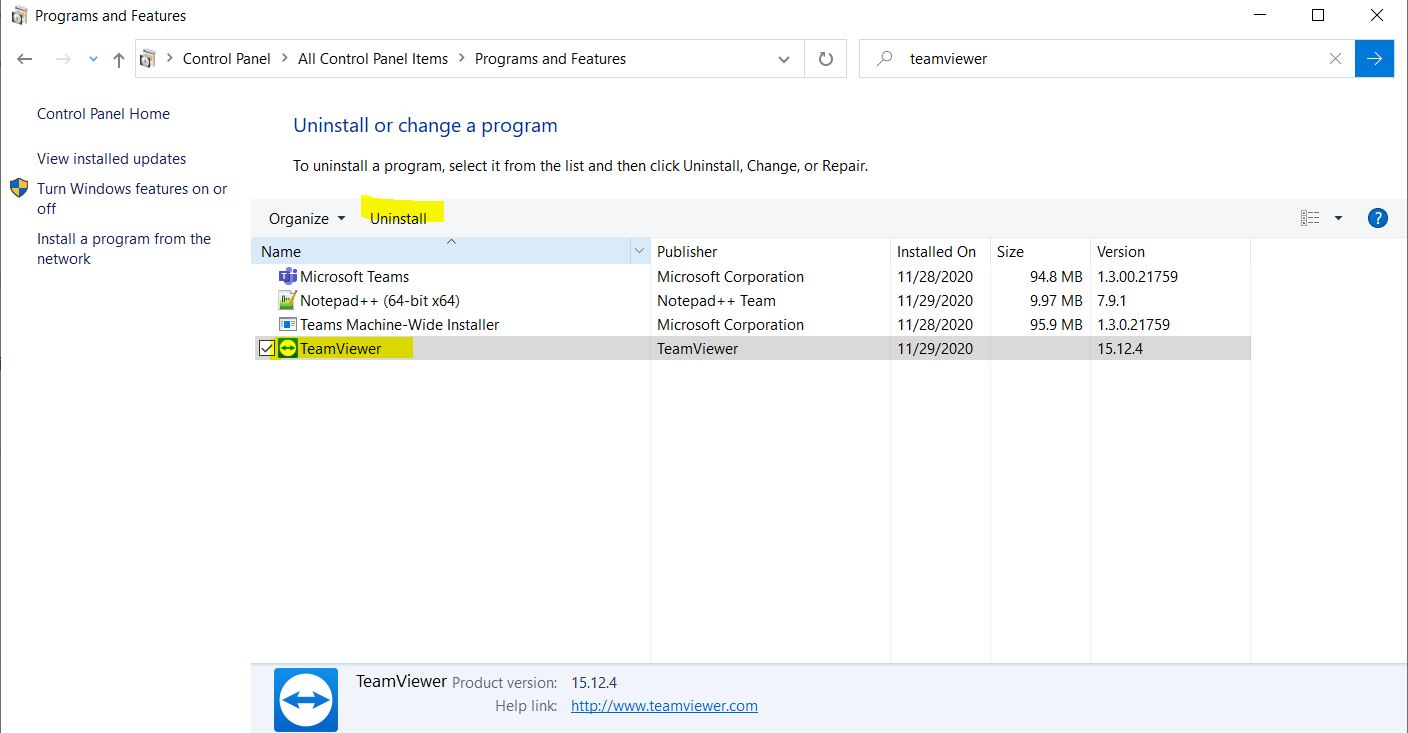
You can express your appreciation and support to the Author by clicking on a Google advertisement in this website.
Got question? Contact us at info@ts-wiki.com