Increase Outlook Attachment Size Limit
You may get the following error message:
Delivery has failed to these recipients or groups:
You r message is larger than the size limit for messages. Please make it smaller and try sending it again.
The following are the steps to bypass Outlook`s file attachment restrictions and send large file.
1. Press Windows+R.
2. In the Run dialog box, type regedit and press OK
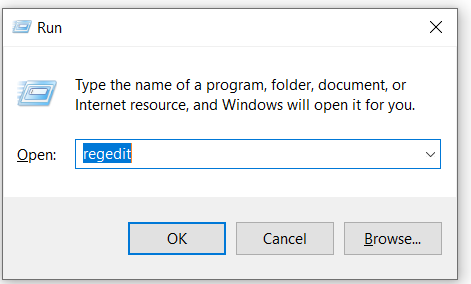
According to Outlook version and navigate the registry tree:
Outlook 2019 and 2016: Computer/HKEY_CURRENT_USER/Software/Microsoft/Office/16.0/Outlook/Preferences
Outlook 2013: Computer/HKEY_CURRENT_USER/Software/Microsoft/Office/15.0/Outlook/Preferences
Outlook 2010: Computer/HKEY_CURRENT_USER/Software/Microsoft/Office/14.0/Outlook/Preferences
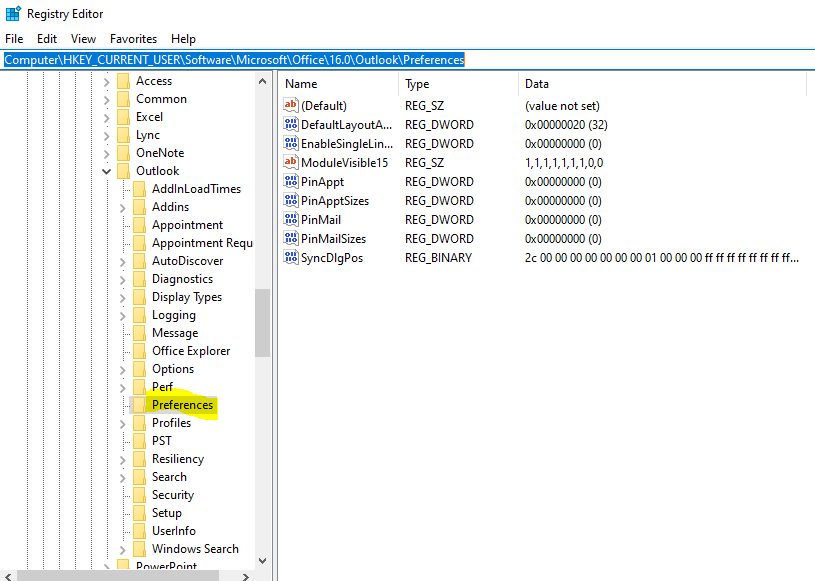
3. Double-click the MaximumAttachmentSize value.
Note: If you don`t see MaximumAttachmentSize, add a registry key and value. Go to Edit, select New > DWORD Value, enter MaximumAttachmentSize, and press Enter.
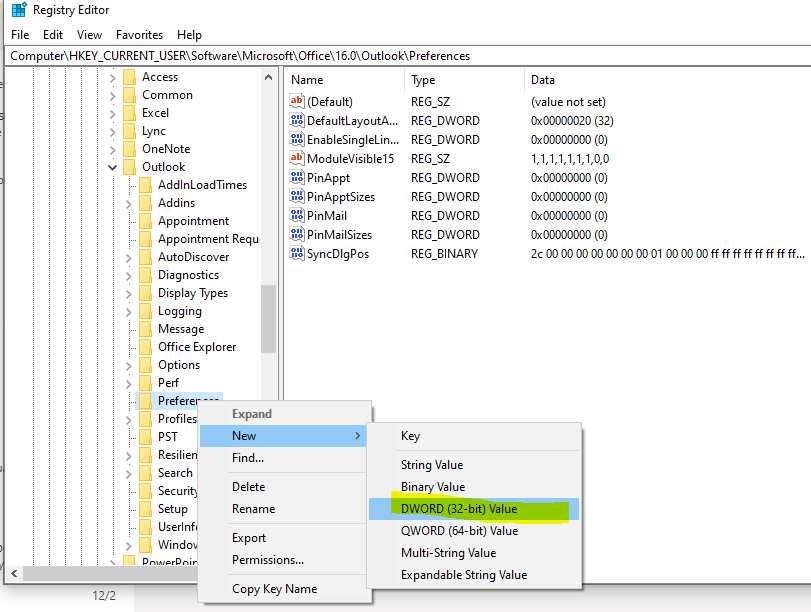
4. In the Value data text box, enter the desired attachment size limit in KB. In this case 25 MB is: 25 x 1024 KB = 25600 KB.
Note: The default value (when MaximumAttachmentSize is not present) is 20 MB or 20480.
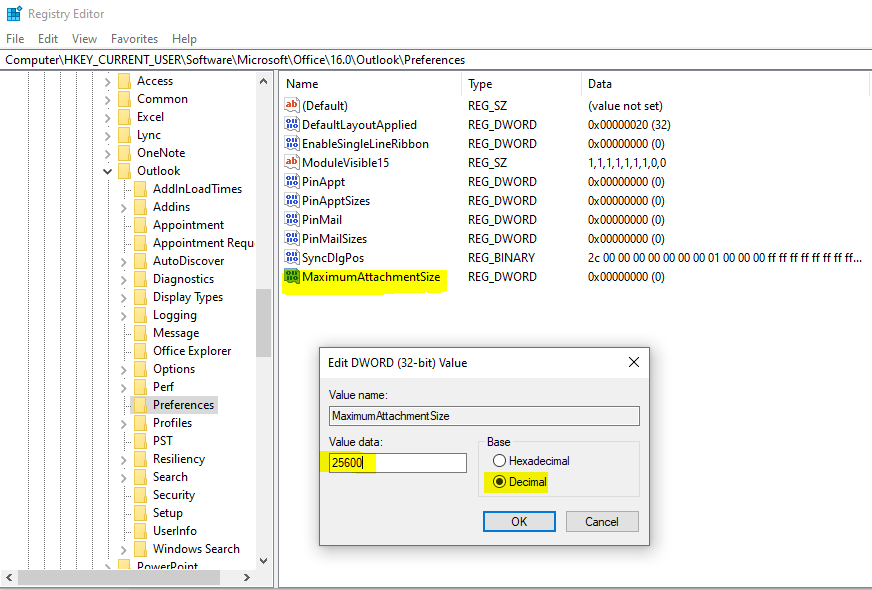
5. Select OK. Close the Registry Editor
You can express your appreciation and support to the Author by clicking on a Google advertisement in this website.
Got question? Contact us at info@ts-wiki.com