Chrome: Import and export passwords
Export passwords
Load chrome://settings/passwords in the browser address bar.
Click on the menu icon (the three dots) on the Saved Passwords line.
Select Export passwords from the menu that opens.
Activate the export passwords button on the warning screen.
Type your Windows username and password for verification.
Select a location to save the password file to.

Import passwords
Load chrome://flags/#password-import-export in the browser address bar.
Activate the selection menu and set the flag to enabled.
Chrome displays a prompt to restart the web browser. Use it to restart the browser.
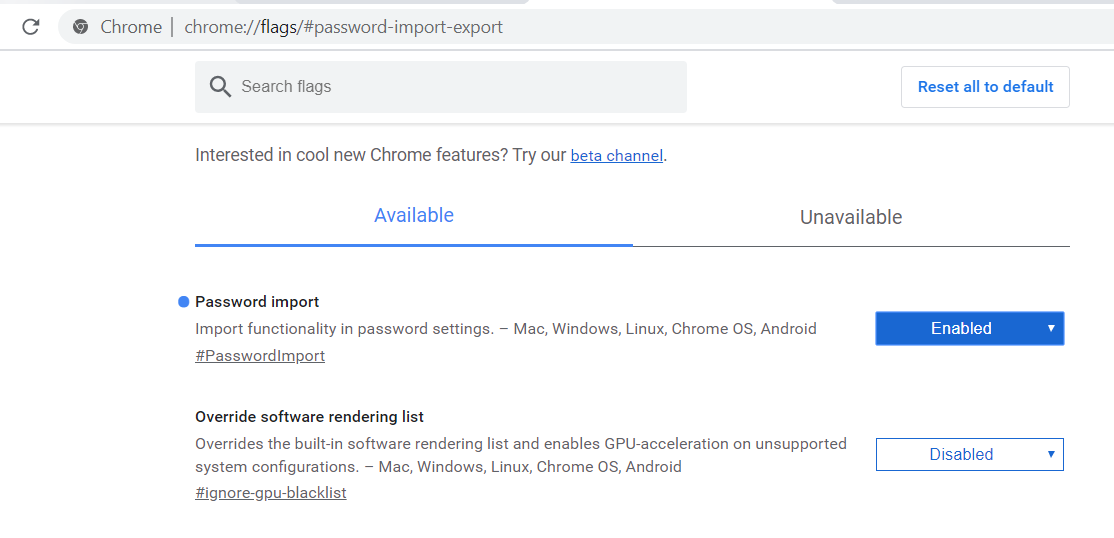
Load chrome://settings/passwords in the browser address bar.
Click on the menu icon (the three dots) on the Saved Passwords line.
Select Import passwords from the menu that opens.
You can express your appreciation and support to the Author by clicking on a Google advertisement in this website.
Got question? Contact us at info@ts-wiki.com